TRASSIR has an integrated script editor that consists of the following functional areas:
-
Script management area

In the Script name field, enter the name of the script that will be displayed in the TRASSIR settings.
Set the Enable script checkbox to activate the script.
The script may be deleted, if needed. To do this, click the Delete button.
The Run count and Error count fields will respectively show the number of times the script has run and the number of times errors have occurred.
-
The script editing area may be displayed in two ways:
as a script editor:
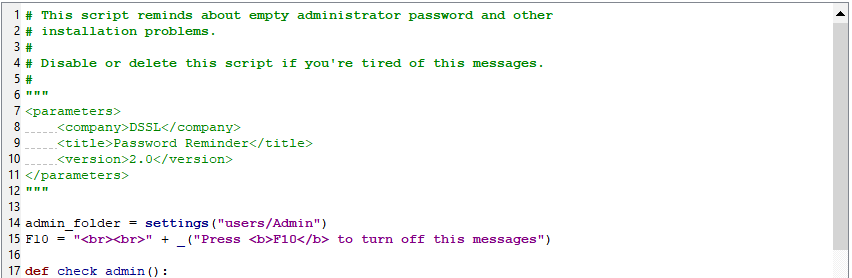
as a list of script parameters:
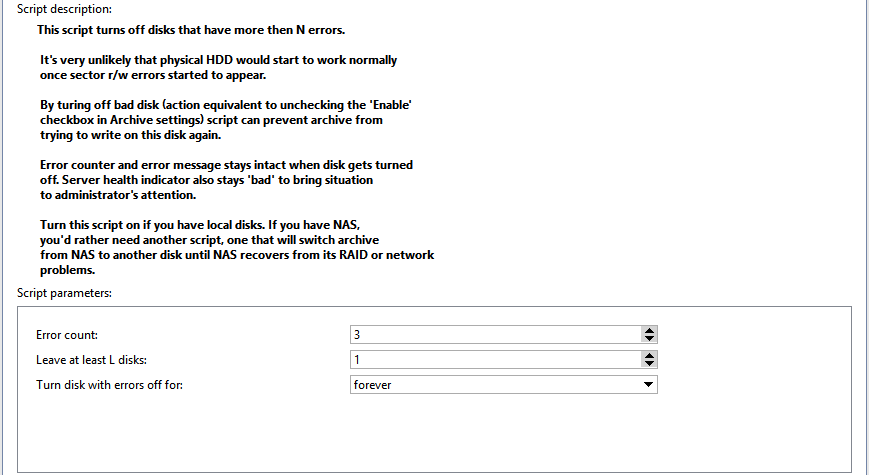
-
Additional buttons

Clicking the Save and Run button saves the script. Click the Revert button to revert any changes made.
To save the script to a file, click the Publish button and select the desired option: in encrypted form - To file... or as is To file (unencoded)....

Tip
When saved in encrypted form, the text of the script displayed in the editor is encrypted. This feature will help you to protect your intellectual property and to prevent unauthorized changes to the script.
If you need to save data to a folder on the hard drive while a script is running, click the Data Folder button and select Create to create a folder. To open an existing folder, select Open. If you need to insert the path to the folder in the script, then click Copy path to copy it to the clipboard.

If you click Insert... and select Settings, then in the window that opens you can select the setting you want to insert into the script. To insert a method into the script, select Objects.

To load a previously saved script or an example script, click the Load example... and select From file... or the name of the example.
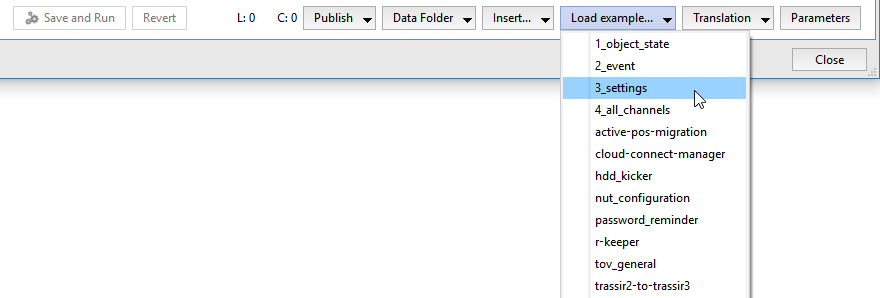
Built-in editor supports multi-language scripts creation. You can create the script interface of which will be displayed same language with TRASSIR or the other language you need. Language file is created using Qt Linguist program. You can add new language file, edit existing one, update or select script language pressing Translation button and selecting the required operation.
The Editor / Parameters button switches the script editing area.
Tip
To display the search bar, press CTRL+F.

Warning
The rights of the user Script affect scripts' ability to read and write individual fields in the settings.
Tip
If you click F4 in the settings window, you can bypass the dialog boxes and get into a special mode for changing settings. This mode lets you experiment to see how the system will behave given any particular change to the settings.

