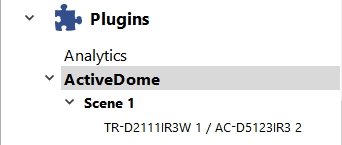When adding cameras to an ActiveDome scene, every possible combination of overview- and PTZ cameras are created automatically.
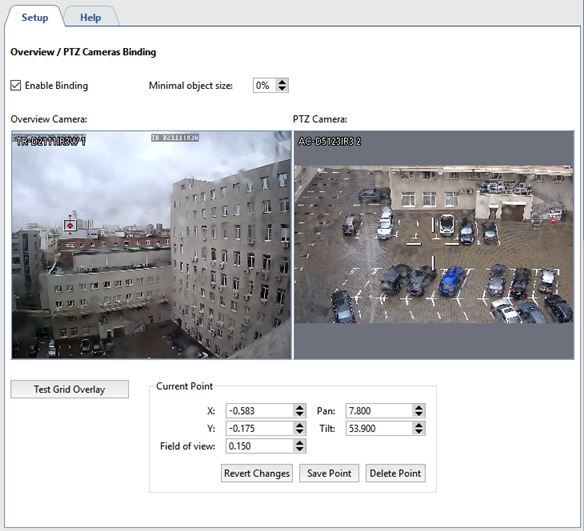
You will need to add a few points and indicate the correspondence between them on the overview- and PTZ cameras. To do this:
- Double-click in the overview camera window to add a calibration point.
- Orient the lens of the PTZ camera so that the crosshairs point exactly at the point specified in the overview camera window.
- Click Save point.
The X and Y parameters make it possible to more precisely move the point on the overview camera. The Pan and Tilt parameters facilitate more accurate positioning of the PTZ camera. The Field of view parameter specifies the zoom level at the given point. The parameter's value should be chosen based on the assumption that the height of the icon is approximately the same as the height of a person.
Tip
At least 3 points must be provided. Verify the position of the PTZ camera in various areas. If the camera is not positioned accurately in a given area, then create an additional point there. For example, more precise configuration may be necessary if the overview- and PTZ camera are a significant distance from each other.
After configuring the correspondence between the overview and PTZ camera, you can check for gross errors by clicking Show correspondence grid. Abrupt breaks in the grid indicate the presence of a gross error.
Example of a correctly configured grid:
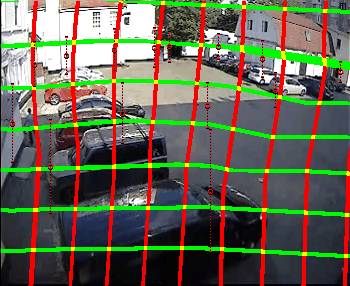
Example of a grid with a gross error:
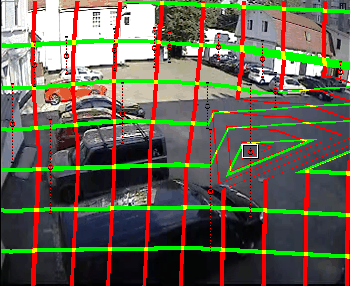
Tip
The complete list of combinations of overview- and PTZ cameras is shown in the settings tree.