After adding a session add channels and set the streams, the archive of which will be transferred to the destination server. To do this, press Add Channel(s) and select one or several channels. If you need to transfer Mainstream or Substream only, uncheck the corresponding box.
Tip
If the source server is a server that stores archive from personal video recorders, there is no need to select channels to transfer archive to another server. The source server automatically adds channels to the session which all correspond to the PVR user archive. In case during PVR turn in you select the "Anonymous" user, the PVR identifier will be displayed instead of the channel name.
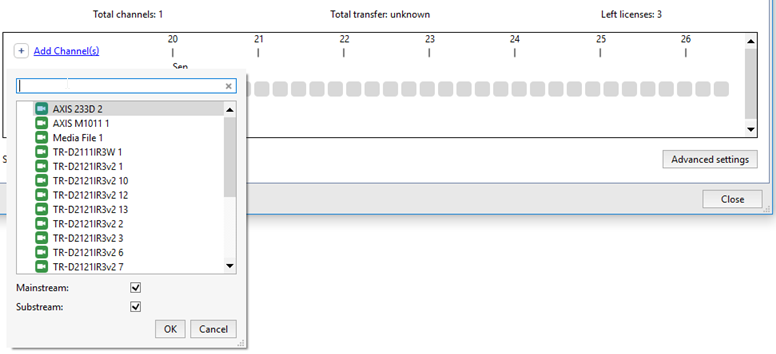
Warning
The number of channels added to the session is defined by the number of licenses on the destination server. The number of remaining licenses is displayed in the Left licenses field.
Important
The archive merge will start after the channel selection immediately. The previously recorded archive won't be merged.
You can find more settings by pressing Advanced settings button.
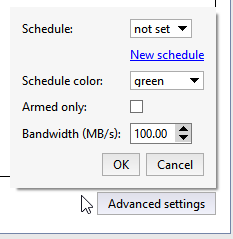
It will let you:
Set up the merge schedule. Select the schedule in the Schedule field.
In case there is no schedule created, press New schedule to create one. To change the selected schedule, click the settings link.
After that, in the Schedule color field select the color of the area of schedule whereby the archive transfer to the destination server will take place.
Tip
Usually the archive merge is set up at the least loaded time of the day, i.e. at night (red area).
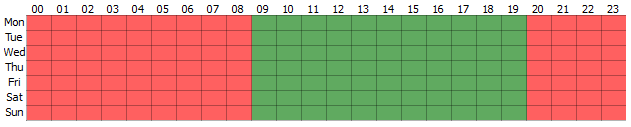
You can learn how to set up a schedule in the Schedules.
Activate the armed mode. Check Armed only to do this.
Tip
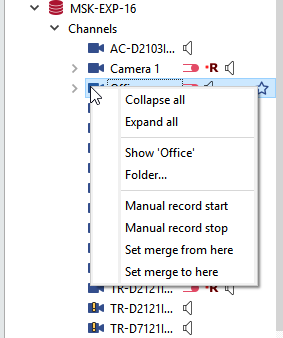
You can mark the recorded archive as armed:
- Manually, by selecting the corresponding item in the object tree.
- Automatically using the script. For example, to activate the start of the event upon the motion start in the frame and the event end - upon the motion end.
-
Set the merge speed. In the Bandwidth (MB/s) field set the maximum value.
Important
Advanced merge settings are the same for all channels in the session. If any channel requires other settings, add a new session for it.
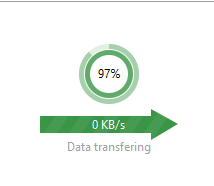
The round chart displays the merge session progress. The outer circle represents the substream merge and the inner one represents the mainstream. The number in the middle stands for the size of the archive, transferred to the destination server.
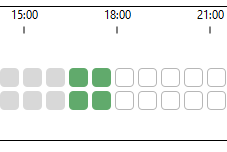
On the bottom the info on each channel merge is shown. Point to the block to see the info on the data transferred to the destination server. The block size represents the stream type and the merge current state:
- gray there was no merging;
- deep green both streams or mainstream transferred;
- light green only substream transferred;
- white - merging is expected.

