There are two ways of assigning a role to a user:
- Select user on the Users tab and assign one or several roles to him.
- Select a role on the Roles tab and assign it to one or several users.
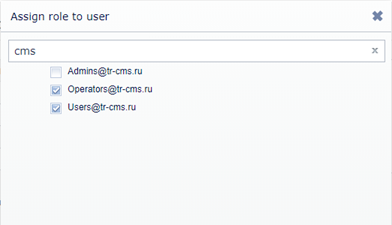
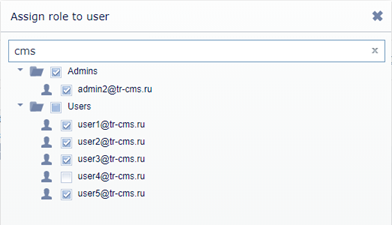
Both ways lead to assigning several roles to a user. The settings of the roles unite on the below described principle.
Union of roles in "Interface limits" settings group:
- If a restriction is allowed in one of the assigned roles (the flag is checked) it means this option of the interface is allowed to the user.
- If a restriction is forbidden in all assigned to the user roles (the flag is unchecked), it means this option of the interface is disabled for the user.
Union of roles on "Objects" tab
Table 174.
| A role | Another role | Result of union of roles |
|---|---|---|
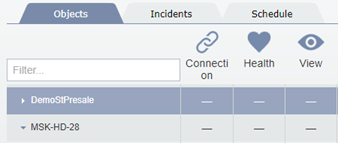 |
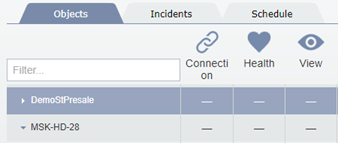 |
Feature is not assigned |
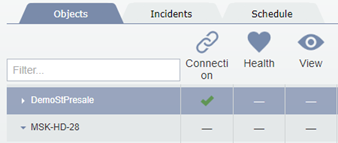 |
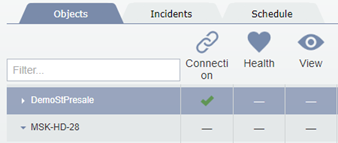 |
Feature is allowed |
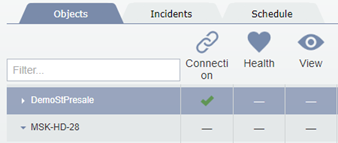 |
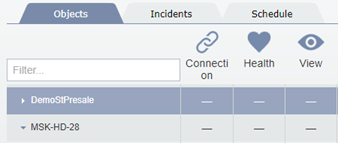 |
Feature is allowed |
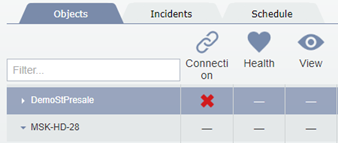 |
Any value | Feature is not allowed |
Union of roles on the "Incidents" tab:
Table 175.
| A role | Another role | Result of union of roles |
|---|---|---|
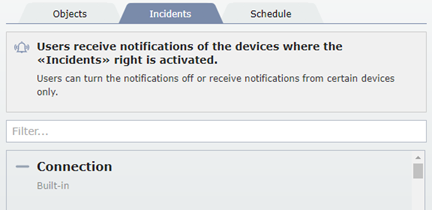 |
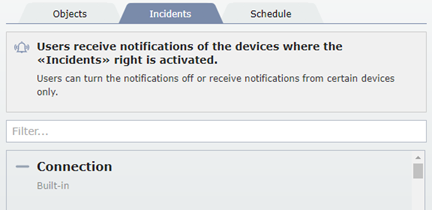 |
Notifications disabled |
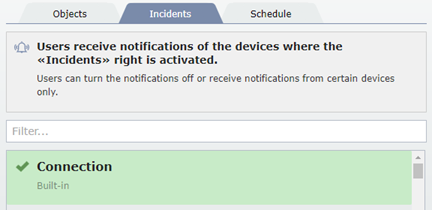 |
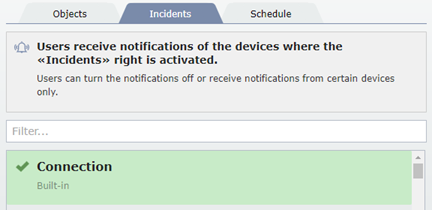 |
Notifications enabled |
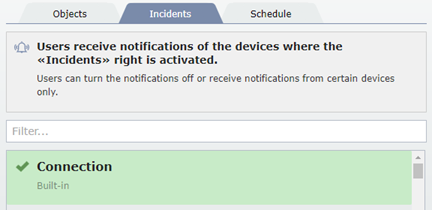 |
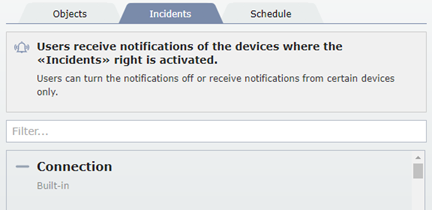 |
Notifications enabled |
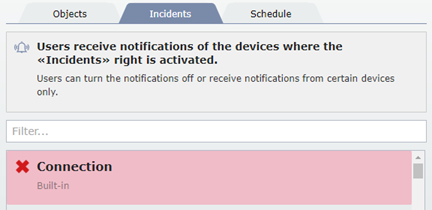 |
Any value | Notifications disabled |
Union of roles on the "Schedule" tab:
-
All assigned roles are active according to the selected schedule. For example:
Table 176.
Role 1 Role 2 Result of union of roles 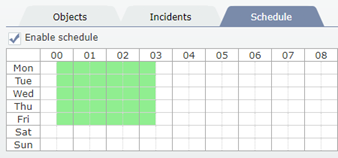
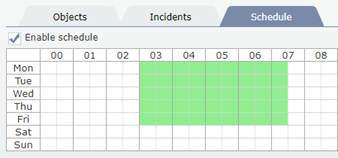
- from 00:30 till 03:00 - Role 1 is active
- from 03:00 till 03:30 - Role 1 and Role 2 are active
- from 03:30 till 06:30 - Role 2 is active
-
The time period for which the access is granted is equal to the maximum value set in all assigned roles in Enable schedule field.
-
The end time of the role, set in the Grant temporary access until is defined for each assigned role particularly.

