The list of the current IP-devices is always available in Settings window on IP-devices tab. IP-devices list is empty right after the installation of the system and it will expand if and when added.
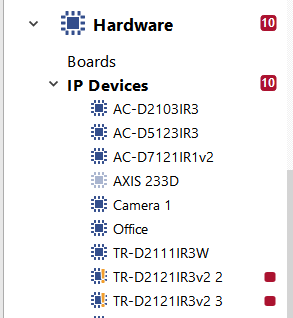
Each device in the list is identified by one of the following icons:
Table 12.
 |
Connection OK. No error pending. |
 |
An error occurred when connecting to IP-device (it is necessary to open the tab of appropriate device to get detailed information concerning the mistake), or reload IP-device. |
 |
IP-device is disconnected. To activate the device select it in the list and press Setup connection button on the settings page. |
On the right part of the window displays statistics of added/activated IP-devices and IP-devices operating with errors. Following is the list of IP-devices sorted out by manufacturer. Press Add button in appropriate line to add the device to the system.
Tip
Note that the list of available manufacturers is determined by the software license.
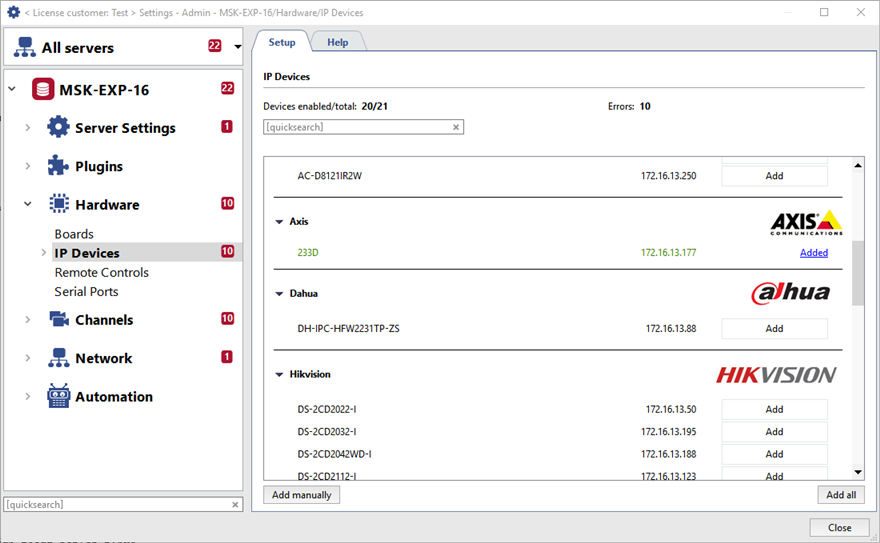
The devices will be highlighted with various colors depending on IP-address status:
- black - a newly-discovered network device;
- green - the device has been added and is working properly;
- red - the devices been added, but it is functioning improperly (for example, the credentials have been entered incorrectly).
Use Add all button to quickly add all found devices to the system.
The Add manually button is used to Add IP devices manually.

