In addition to recognized license plate numbers, the AutoTRASSIR log includes license plate numbers that were recognized with errors, as well as license plate numbers that could not be recognized for some reason. Unrecognized license plate numbers are denoted by NO PLATE in the AutoTRASSIR log.
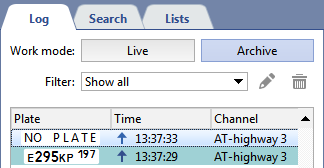
In this case, the operator may change the AutoTRASSIR log as follows:
-
Make a correction in the AutoTRASSIR log. To do this, point the cursor at a line with a license plate number that was not recognized in whole or in part, and select Fix Plate... in the context menu. A window will open with the archive segment that contains the passing vehicle.
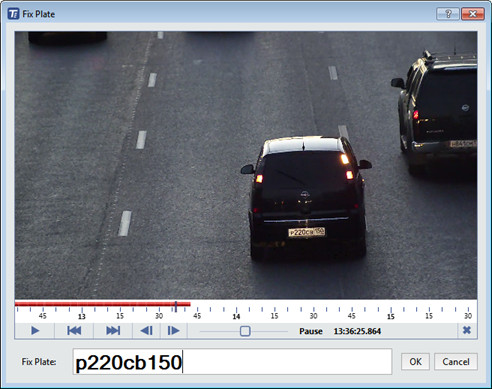
In the Fix Plate field, enter the vehicle's visually recognized license plate number.
-
Add a new event to the AutoTRASSIR log. In this case, click the Add event button at the bottom of the log. An archive window will open:
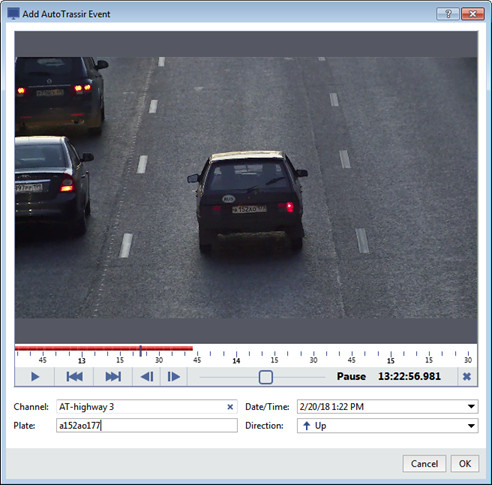
Then do the following:
- In the Channel field, select the archive channel.
- If needed, in the Date/Time field, select the approximate time the vehicle appears in the frame.
- In the view window, find the moment in the video segment when the vehicle is captured most clearly.
- In the Plate field, enter the vehicle's visually recognized license plate number.
- If needed, in the Direction field, select the direction of the vehicle's motion.
- Click OK to save the event in the AutoTRASSIR LOG.

