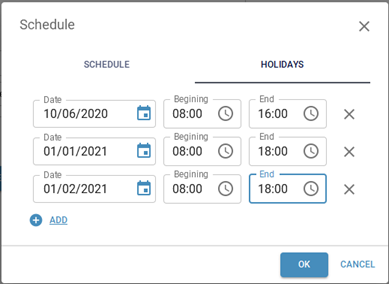Important
At least one access level should be created for operation with TRASSIR Access control.
Open the Plugins -> Access Control -> Access Levels section to set up access levels.
With the help of access levels, you can allow people to access the entire area or only certain rooms. The settings page shows all created access levels and the persons to whom they are assigned to.
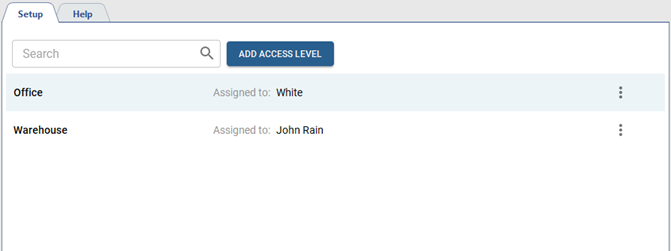
Press Add access level to create a new access level. Select an access level and Edit to edit the existing one.
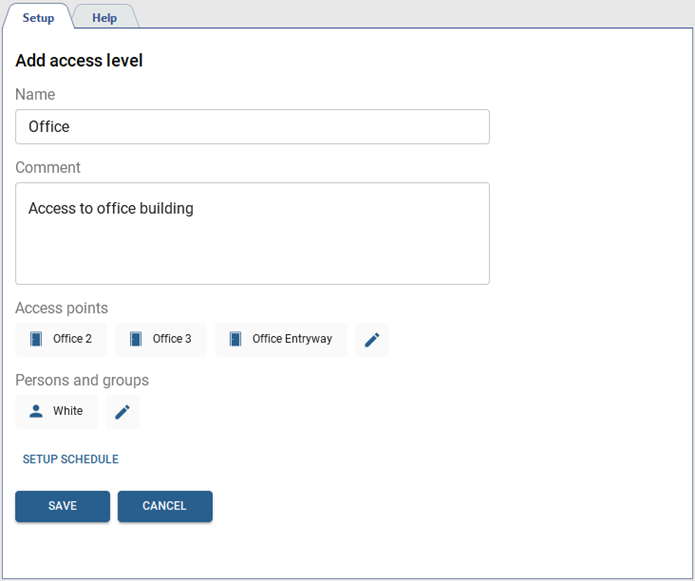
In the opened window, enter the name and add access points that will be allowed to be used by the persons with this access level. Add groups of people or individuals to whom this access level will be assigned to.
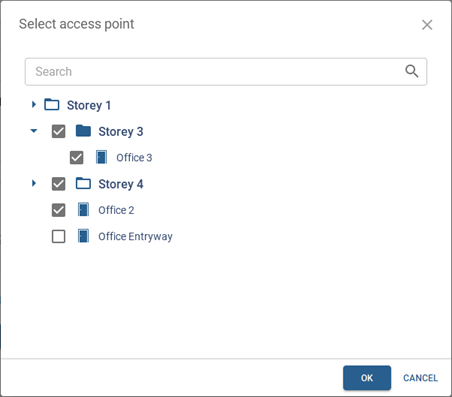
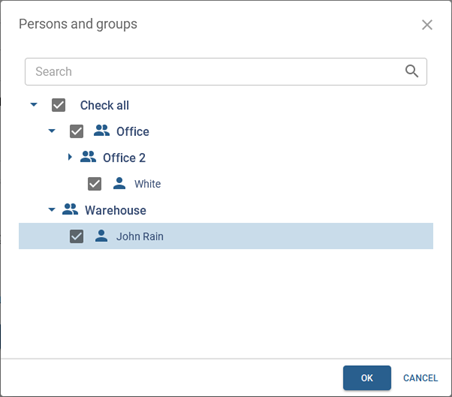
Click the Setup schedule link to choose days and times when this level of access will be allowed to use. Use various settings to create any access schedule you require.
If a break in the access is required during the day, press the  and create no more than 3 time intervals during which the access will be allowed.
and create no more than 3 time intervals during which the access will be allowed.
Schedule examples:
-
Access only on weekdays from 9:00 to 18:00 or from 9:00 to 19:00 with a break from 13:00 to 14:00
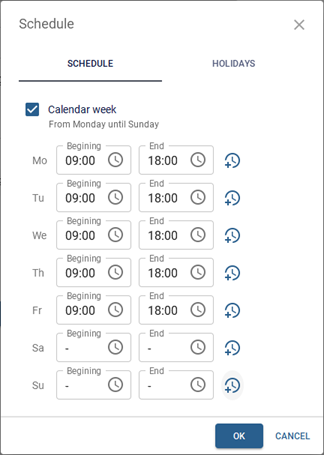
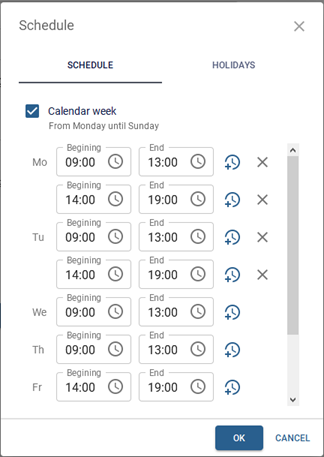
-
Access by shift schedule "2 work / 2 days off" or "3 work / 1 day off"
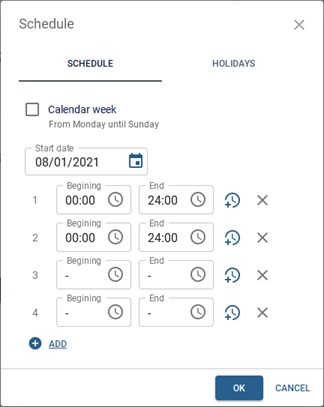
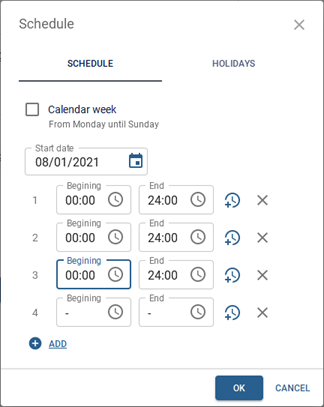
-
Night work schedule
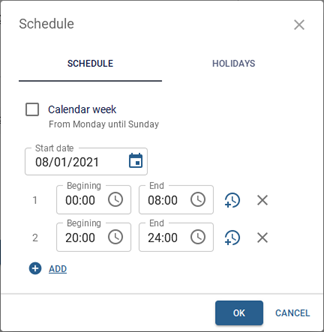
Tip
In case the Calendar week flag is set, the access level for which this schedule is configured will become active after the saving immediately.
If the Start date is selected, the configured access level will become active starting from this date, within the time interval specified in the 1st line. The next day, the access level will be active at the interval specified in the 2nd line, and so on. When the last line is reached, the schedule will start again from the 1st line and will be repeated as long as this access level is active.
Tip
The Holidays lets you add the dates when another access schedule will be active, such as pre-holiday or holiday periods.