For your convenience, you can create your own folders in the object tree. You can put any objects into these folders. Folders can also be united or contain subfolders.
-
To create a folder: right-click on an object or object group, select Folder... in the context menu, and enter a name for the new folder.
-
To move an object to a different folder, right-click on an object or object group and select Folder... in the context menu. By changing the name of the folder, you can move the object to a different folder.
-
To create a folder within a folder: right-click on an object or object group, select Folder... in the context menu, and use a '/' to append the name of the subfolder to the existing object path.
For example, you have a folder named "Selected servers" that contains servers and connected devices.
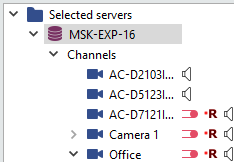
Let's say you need to move the devices to a subfolder called "Devices". Right click on the required object group and select Folder... in the context menu. The Assign folder window will open with the value "Selected servers". Append '/' and the name of the subfolder "Devices".

The picture below illustrates the result.
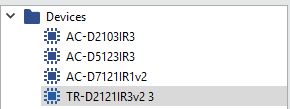
Tip
To select several objects, press and hold CTRL or SHIFT and select the objects (similar to file selection in Windows).

