Important
The Neuro detector plugin must be configured on server in order to use this feature. Read more about the configuration of this plugin in the Administrator's guide.
To activate people detection on the map, click  and all detected persons will be marked on the map with a special symbol. To deactivate the mode, click the button once again.
and all detected persons will be marked on the map with a special symbol. To deactivate the mode, click the button once again.
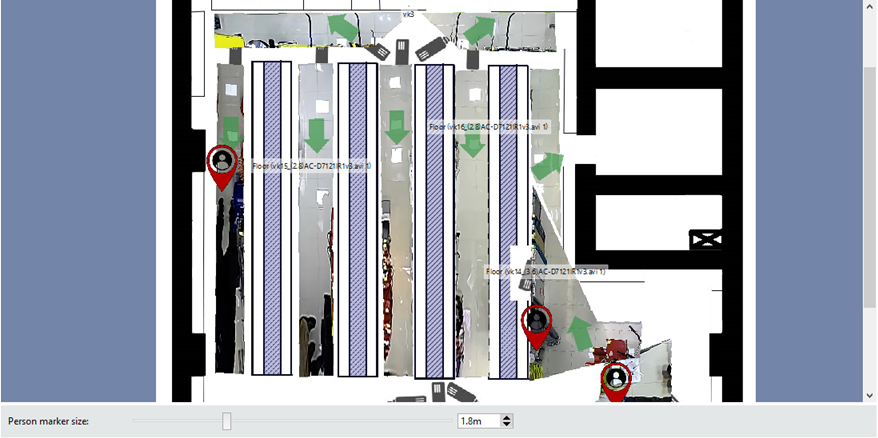
TRASSIR saves all people movements and this data allows to build the heatmap of the people movement. To activate the control
panel, click  .
.
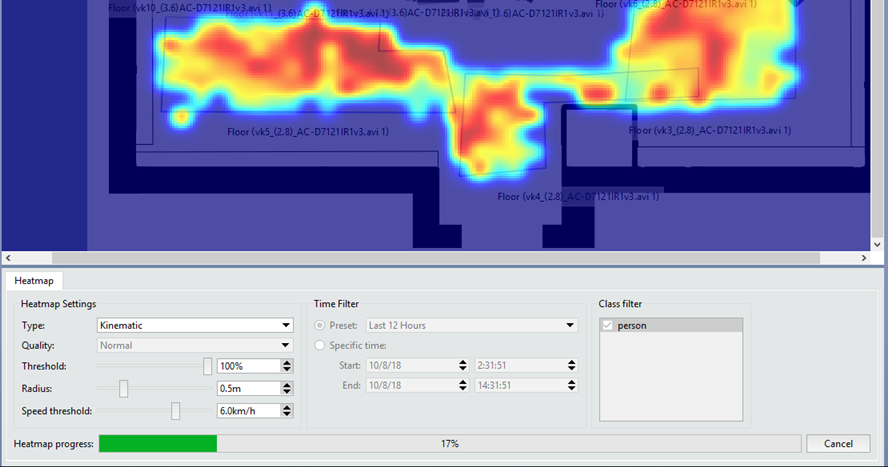
The settings that are described below, let you configure the heatmap view.
Heatmap Settings
-
Type - this parameter lets you specify the type of the heatmap to display. TRASSIR allows building heatmaps of the following types:
Stationary - it shows the places where people stayed longest. The brighter the color is, the more people there were at this place.
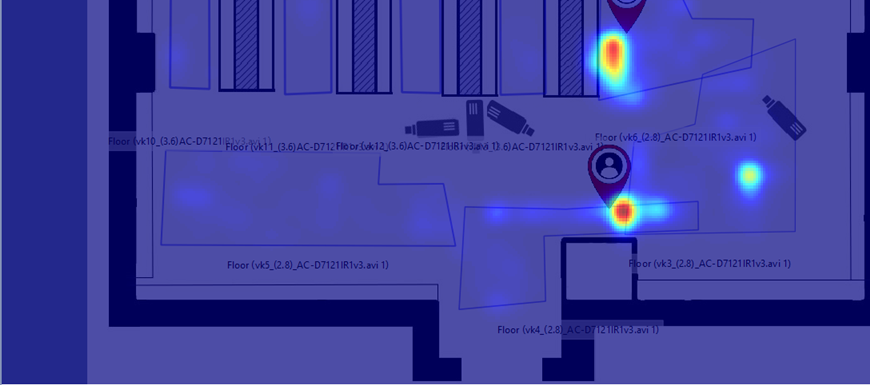
Kinematic - shows places of movement of the largest number of people. The brighter the color is, the more people stayed or walked through that point.
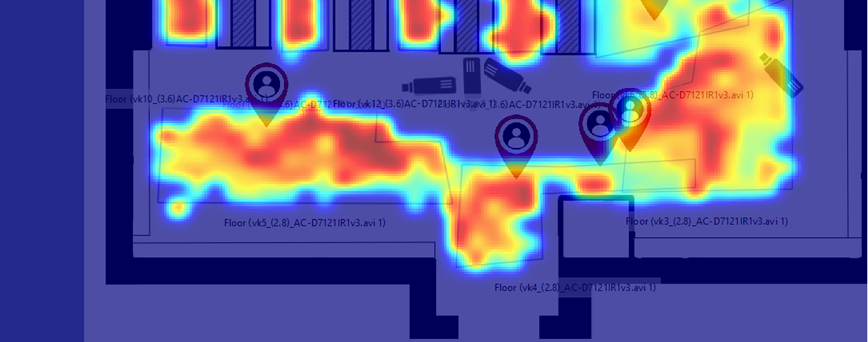
Tracks - shows people movement directions.
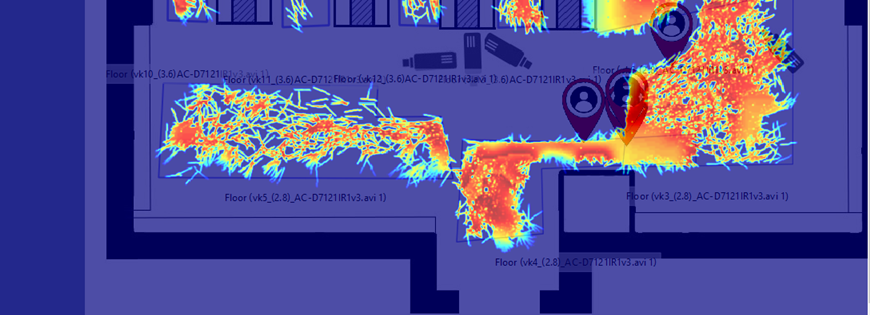
- The Quality parameter specifies the amount of data required to build a heatmap. The higher is the quality the more data is being used and the longer the heatmap is being built.
- Threshold - is a degree of data confidence which TRASSIR uses to build the heatmap. For example, if you're building a stationary heatmap with 100% threshold, the brightest area will be where all detected people stopped.
- Radius - this option defines the size of the heat spot on the map.
- The Speed threshold option lets set the person maximum speed value, which will be considered during the heatmap building. For example, to display the movement of slowly moving people on the map, set the value of speed threshold of 1 km/h.
Time filter lets you set the time interval which will be used for the heatmap building.
In the Class filter field you can uncheck certain classes of people, in order to exclude the movements of these people from the data used for the heatmap building. Read more about building classes in the Administrator's Guide.
The Build heatmap button starts the building process.
Click Save in the Heatmap group of settings to save the heatmap as an image. Click Clear to remove the created heatmap.

