An operator can sign in to the system using:
-
TRASSIR 4 Server, provided that the user with the indicated username and password has permission to sign in to the server locally. In order to launch TRASSIR 4 Server, a Guardant USB-key with a TRASSIR license file must be connected.
-
TRASSIR 4 Client – a free client application. Launching the client application does not require a USB key with a TRASSIR license. After signing in to TRASSIR 4 Client, you can connect any video surveillance server, provided that the user with the indicated username and password has permission to sign into the server over the network.
To sign in to the system:
-
Open t1server-vc120.exe/t1client-vc120.exe file from TRASSIR software folder or Trassir 4 Client (Trassir 4 Server) shortcut, created during the installation in Start menu.
If the program launched successfully, the main control panel icon will be displayed in the top part of the screen
 and the icon will appear in the taskbar.
and the icon will appear in the taskbar.
-
Bring up TRASSIR's main control panel by clicking on the icon at the top of the screen. You can also bring up the main control panel by moving the cursor to the top edge of the screen while holding down the CTRL button. To hide the main control panel, click the icon that looks like
 or move the cursor to a lower part of the screen.
or move the cursor to a lower part of the screen.
-
In the window with the user list, select the user with your username. If your username isn't in the list, please contact your administrator.
-
In the Password field, enter the password the administrator gave you. When entering your password be aware of the active keyboard language and be sure CapsLock isn't on.
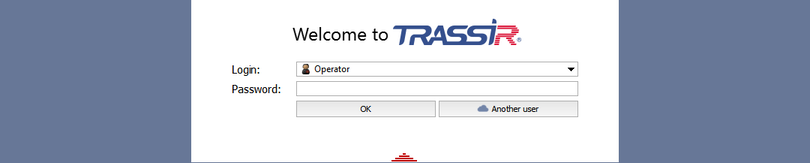
-
Click OK.
If invalid credentials are entered, the following icon will appear next to the Password field  . If the sign in succeeded, the main control panel will open.
. If the sign in succeeded, the main control panel will open.


